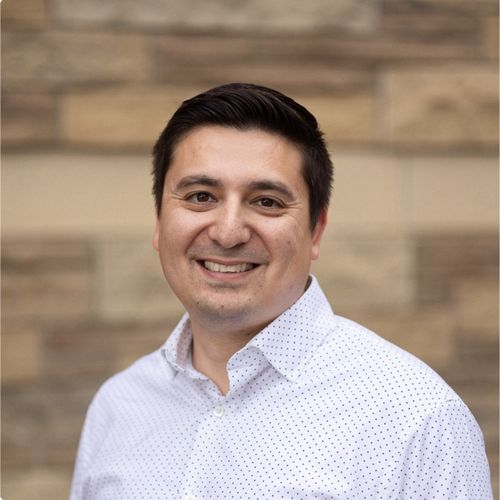When managed K8s isn’t enough
Amazon Elastic Kubernetes Service (EKS) was born in June 2018 as a response to the need to simplify Kubernetes management for organizations looking to scale modern applications.
AWS recognized the complexity of Kubernetes and sought to remove much of the operational burden by creating a ‘managed K8s’ offering, where AWS looks after the control plane nodes for you. Along with equivalent offerings from Azure (AKS) and Google (GKE), these managed K8s services have become very popular.
But for many in the community, managed K8s services still left daily challenges with cluster management, upgrades, scaling, and maintenance. Enter EKS Auto Mode!
In this post, we’ll explore what Amazon EKS Auto Mode is, its benefits, and how you can seamlessly import your clusters into Spectro Cloud Palette to extend those capabilities to the application stack.
What is EKS Auto Mode and what does it offer you?
EKS Auto Mode is an optional feature within Amazon EKS that simplifies the deployment, management, and scaling of Kubernetes clusters.
It is designed to automate routine tasks such as provisioning, scaling, and maintenance, including managing node groups and node pools to ensure optimal resource utilization, and EKS upgrades.
This automation frees Platform Engineering and DevOps teams from the need to manage individual nodes, allowing them to focus on developing and delivering apps rather than maintaining infrastructure. In doing so, it effectively reduces much of the operational overhead associated with managing Kubernetes clusters.
By taking much of the manual operational overhead off your plate, it allows you to focus on developing and delivering applications rather than managing infrastructure.
What are the key benefits of using AWS EKS Auto Mode?
Embracing EKS Auto Mode brings several important advantages:
- Automation of routine tasks: AWS EKS Auto Mode handles daily cluster maintenance tasks such as patching, configuration tuning, and scaling operations, ensuring that your clusters always meet the best practices for performance and security.
- Increased operational efficiency: With automated interventions, your team can concentrate on core business and application-level priorities. This reduced overhead means faster deployments and quicker responses to workload demands.
- Optimized resource utilization: Auto Mode continuously monitors resource usage and adjusts capacity dynamically, eliminating over-provisioning and helping to control costs.
- Enhanced reliability and stability: By automating upgrades and health checks, EKS Auto Mode ensures that clusters remain robust and resilient, minimizing downtime and improving overall system reliability.
- Simplified compliance and security: Regular automated updates and consistent security patches ensure that your clusters remain compliant with industry and organizational policies.
These benefits not only improve the operational aspects of Kubernetes clusters but also provide the agility necessary for modern application development environments.
What you have to consider before using EKS Auto Mode?
While EKS Auto Mode offers simplification, there are some limitations that you need to be aware of particularly if you are dealing with enterprise, complex workloads.
- Limited to AWS components: EKS Auto Mode is designed to handle AWS-managed resources, but it does not extend to the entire Kubernetes stack.
- No support for custom AMIs or third-party CNIs: Auto Mode does not allow the use of Custom AMIs (Amazon Machine Images) or third-party CNI plugins. This restricts flexibility for users who need to use specialized network configurations or custom operating systems tailored to their environment.
- AWS GovCloud: Currently EKS Auto Mode is not available in AWS GovCloud regions. This is an important limitation for organizations operating in regulated industries.
- Performance and scaling challenges: EKS Auto Mode may not be ideal for all types of workloads. Users running high-performance applications, such as machine learning or GPU workloads, may face challenges with scaling, especially during peak usage periods.
- Cost Implications: You don’t pay any more for the control plane than you would with standard EKS, but Auto Mode adds a management charge per second on top of all your standard EC2 instance prices, amounting to about a 10% uplift. This pays for automated provisioning, upgrades, load-balancer controller, Bottlerocket AMI, etc. Users should be mindful of the potential cost spikes when Auto Mode automatically scales resources in response to demand. Without careful configuration, this can lead to higher-than-expected bills.
- Karpenter autoscaling: EKS Auto Mode leverages Karpenter as its auto-scaling tool, which automates the scaling of EC2 instances in response to demand. Karpenter is a powerful tool but it requires proper configuration of app resources.
Where does Palette come in?
Many Palette users have already told us Auto Mode is a glimpse of the deeper simplicity and automation they’ve been craving.
But a real‑world Kubernetes cluster includes more than EKS Auto provides: observability, GPU operators, service mesh, secrets management, policy engines and more.
Our 2025 State of Production Kubernetes research underscores the challenge: 41% of teams now run more than 20 distinct software elements in each production stack, more than double the share just two years ago.
With Auto Mode you have a self‑scaling, self‑patching EKS cluster. But it does nothing for the extra layers in your stack. That’s where Palette comes in.
The efficiency and automation that Auto Mode brings to AWS EKS deployments, Palette brings to the rest of the K8s software stack — giving you declarative control of all those software components you need for a production-grade cluster.
And of course as a multi-environment, multi-cluster management platform, Palette gives you centralized consistent control of all your Kubernetes clusters, no matter how many you have or where they live: in other clouds, your data centers, or at the edge.
Let’s take a look at how you can use your Auto Mode clusters with Palette.
Importing an Auto Mode cluster into Palette
Note that at the time of writing, the upstream Cluster API CAPA provider, which is what we use to interface with AWS, doesn’t currently support creating Auto Mode clusters — so until a new version gets released, you’ll need to hop into the AWS dashboard to get the cluster itself fired up.
After creating an EKS Auto Mode cluster, you can import it into Palette in just a few minutes.
When importing a cluster into Palette, you can select the mode you want Palette to use when managing the cluster. You can choose between read-only mode or full permission. Naturally, full permissions gives Palette the ability to actually manage the cluster, but you may want to import as read only for testing purposes, or just to centralize cluster visibility.
Follow these simple steps.
Prepare Your EKS Cluster
Ensure your cluster is running on EKS and configured correctly. You may want to verify that it's actively managed by EKS Auto Mode to take full advantage of automated operations.
Check that your environment has network access to the Palette SaaS, or to your self-hosted Palette instance.
Ensure kubectl is installed and available on your local workstation, and that you have admin or cluster-admin permissions on the cluster you are importing.
Import your EKS Auto Mode cluster into Palette
Login to your Spectro Cloud Palette dashboard, then navigate to the Clusters > Import Cluster button at the top right of your browser window.
Fill out the required information and make your selections:
- Cluster name: the name of the cluster you want to import from AWS
- Cloud Type: AWS - Amazon
- Certificate Authority
- Host Path (Optional): Used to specify the Certifcate Authority (CA) file path for the cluster. This is the location on the physical host machine where the CA file is stored.
- Container Mount Path (Optional) - Used to specify the container mount path where the CA file is mounted in the container
- Import Mode: Select Full Permission Mode
- Click on Create and Open Cluster Instance
If you have not installed the metrics servers as part of the auto-mode cluster deployment, install it now:
helm repo add bitnami https://charts.bitnami.com/bitnami && \
helm install my-release bitnami/metrics-serverYou will be redirected to the cluster details page where a set of instructions with commands are displayed on the right side of the screen.
Copy the kubectl apply command and run it from your workstation to install the agent.
kubectl apply --filename https://api.spectrocloud.com/v1/spectroclusters/abcdefghijklmno123456789/import/manifest
The output should look a little like this:
namespace/cluster-abcdefghijklmno123456789 created
serviceaccount/cluster-management-agent created
clusterrole.rbac.authorization.k8s.io/read-only-mode created
clusterrolebinding.rbac.authorization.k8s.io/read-only-mode created
configmap/log-parser-config created
configmap/upgrade-info-8kfc2m8mt8 created
configmap/version-info-kbk5hk992f created
secret/spectro-image-pull-secret created
priorityclass.scheduling.k8s.io/spectro-cluster-critical created
deployment.apps/cluster-management-agent-lite created
configmap/cluster-info created
configmap/hubble-info created
secret/hubble-secrets createdBuild an Add-On Profile
Now the fun begins. Palette uses Cluster Profiles — version‑controlled YAML documents — to define exactly which software elements belong on a cluster and how they are configured. With Add-On Profiles, you can skip the infrastructure layers and focus on building out things like monitoring, security, AI stacks, and other kinds of software that you might need to regularly and consistently deploy into clusters. We offer a host of different software packs in our repositories that you can choose from, or you can load your own software from your registries.
You can check out some step by step guides in our docs to get you started, then apply your chosen Profile(s) to your EKS Auto Mode cluster. You can choose from curated profiles in our Marketplace or craft your own. Then it’s as easy as attaching the profile you’ve built, and for that, check out this docs page.
With the Add-On Profile deployed to your Cluster, Palette handles the orchestration: ordering dependencies, watching CRDs, waiting for health before moving on and rolling back automatically if something fails. We’ll monitor for configuration drift and reconcile changes. If you need to update a version of some installed software, modify the Profile and Palette will make it easy to apply the update to all the clusters that have the Profile applied.
When Auto Mode meets auto everything
Using Spectro Cloud Palette in conjunction with EKS Auto Mode simplifies the management of Kubernetes environments, providing unified insights and streamlined operations.
EKS Auto Mode offers an advanced level of automation that not only optimizes your Kubernetes infrastructure but also liberates your operational teams from time-consuming tasks. Coupled with the unified management approach of Spectro Cloud Palette, you can ensure a scalable, secure, and efficient full-stack Kubernetes environment that is easy to operate and manage.
By embracing these technologies, you can focus on innovation while your clusters self-optimize and maintain health. Whether you are scaling your applications or ensuring compliance and security, EKS Auto Mode and Spectro Cloud Palette work hand-in-hand to deliver an unmatched operational experience.
Next steps
To find out more about how Spectro Cloud works with AWS technologies like EKS, visit our AWS solution page. If you’re ready to jump‑start your journey — book 1:1 time with a Kubernetes expert on our Quickstart page.





.avif)